How do I backup my Inventory database?
Unlike some IntelliScanner applications, Inventory's database doesn't have to be saved to a specific location, therefore, backing up your Inventory data requires two steps:
Part 1: Use the backup utility
Use the Backup utility in the IntelliScanner Dashboard. This will create a folder called "Apparent Corporation Backup" that you can save to a USB flash drive, etc. - this folder contains all the needed resource and preference files for your software.
Part 2: Backup your database file
Next, click on the File menu in Inventory and select "Save Database Backup":
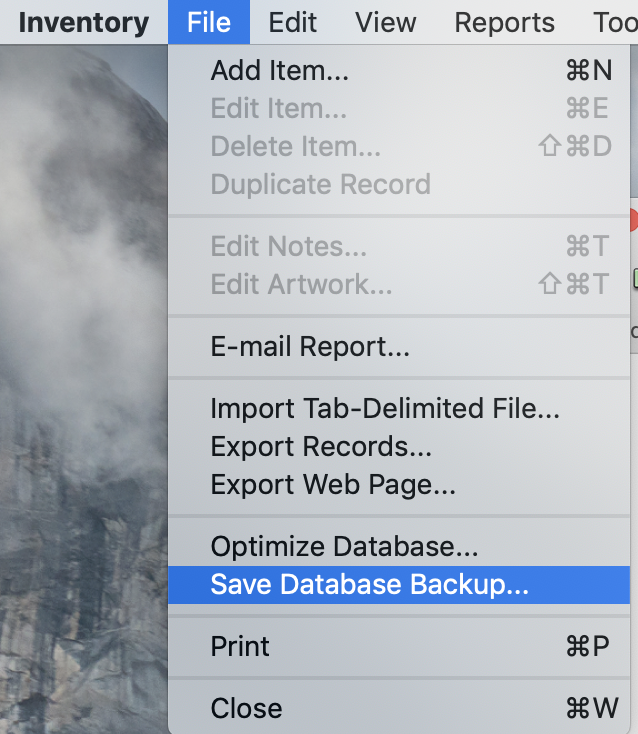
Make sure you save a copy of your database backup file to a safe place (USB flash drive, etc.).