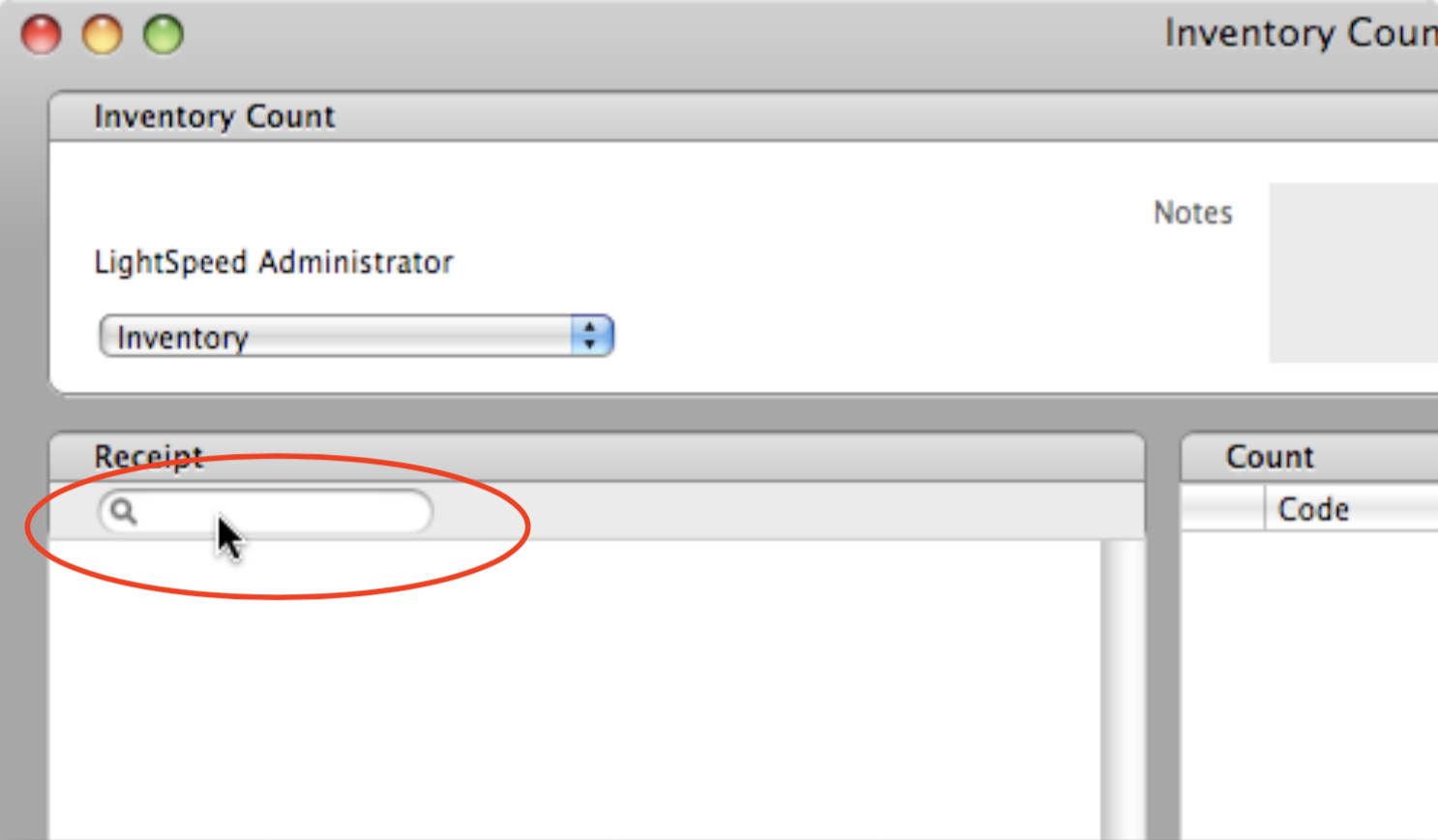Using IntelliScanner barcode readers with LightSpeed
Getting Started
LightSpeed and IntelliScanner readers integrate easily. IntelliScanner Pro and Scanabout Pro are designed to work with many applications without additional configuration. Both models perform direct keyboard emulation – meaning they function in the same way as a keyboard and type out the barcode number they read into whatever application your cursor is active in.
Your IntelliScanner barcode reader can be used with LightSpeed for entering inventory, creating orders, performing searches, and any other function where you’d need to type in a barcode number.
Integrating your IntelliScanner with LightSpeed
Integrating your IntelliScanner with LightSpeed is quick and easy. All of our small-business barcode readers - IntelliScanner Pro and Scanabout Pro - are designed to work with LightSpeed (and many other applications) without additional configuration.
When you read a barcode with IntelliScanner Pro or Scanabout Pro, the scanner will type out the barcode number followed by an enter keystroke. Searching for an item by barcode number is as simple as placing your cursor in the "Search " field and scanning a barcode.
IntelliScanner Pro requires no setup at all when working with LightSpeed - simply plug the scanner in and you are ready to go.
When using Scanabout Pro, first make sure you've paired it with your computer.
Example: Add items to an order
When you're creating an order, place your cursor in the "Search" field on the order form in LightSpeed then scan the barcodes for the items you're adding to that order. Our barcode readers will type out the barcode numbers followed by an enter keystroke, adding the items you've scanned to the order.
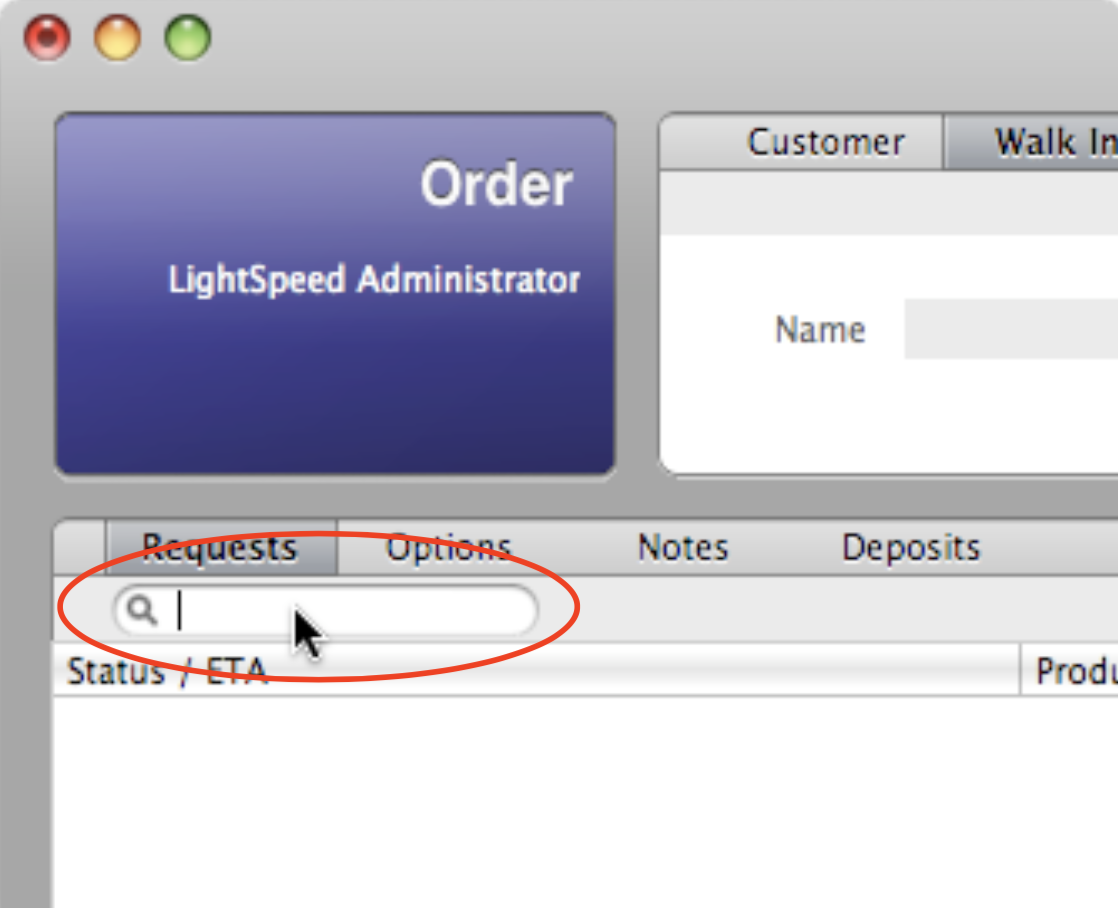
Example: Inventory counts
IntelliScanner Pro and Scanabout Pro can also be utilized for performing functions like a physical inventory count. When performing an inventory count, put your cursor in the search box in the "Count Inventory" window and scan all of the items that you're inventorying.