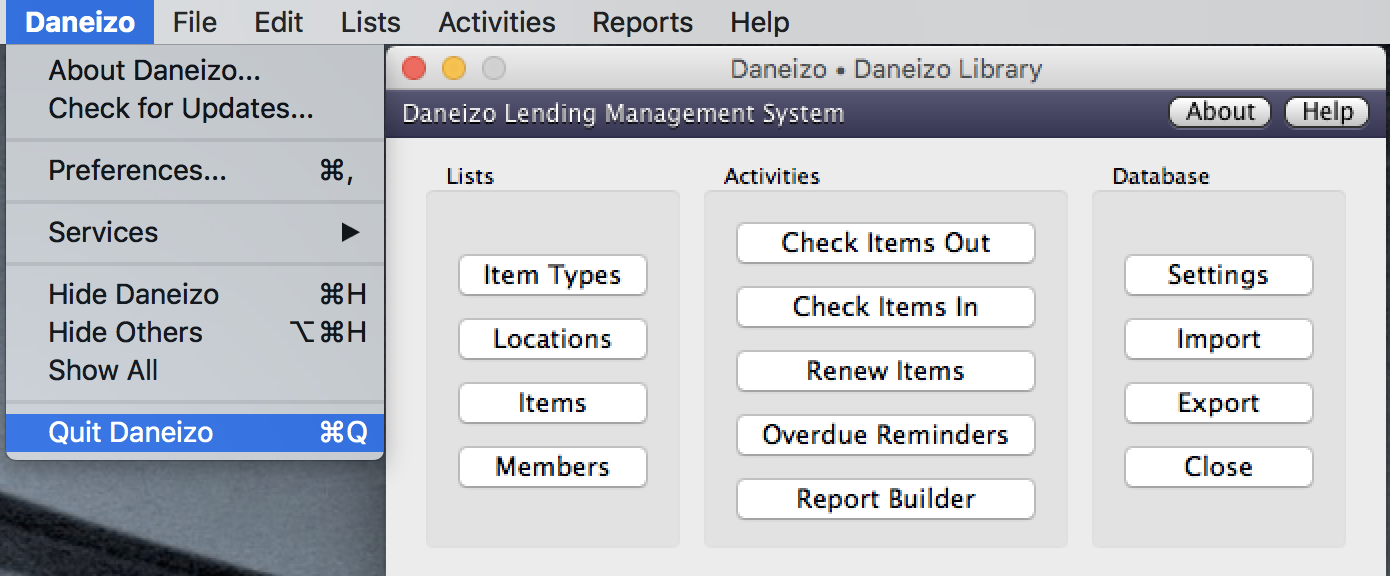Daneizo can't find my database.
If you already created a database file and added some items to Daneizo, but when you launch Daneizo, your database doesn't show up, it sounds like you might have closed your database file rather than exit Daneizo.
Daneizo supports the ability to have multiple database files. When you're ready to exit (quit) Daneizo, make sure to click on the "File" menu option and select "Quit". If you want to switch to a different database file, click the "red X" to close the current database file — you'll get a "Welcome" dialog box asking if you want to open/create a database file etc.
To open an existing database file for Daneizo, click on the "Open File" button — Daneizo should default to the folder where it's database was created (this is the "Documents" folder in your Home directory by default). Select your Daneizo file — named "My Library.ddb" by default — then click the Open button.
To properly quit the Daneizo application, click on the File menu option and select "Quit".