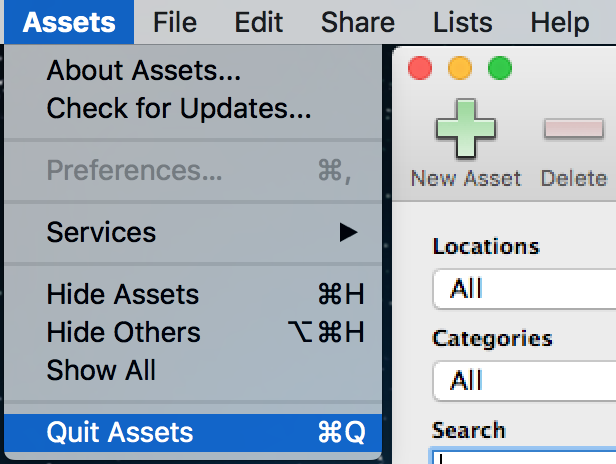Assets can't find my database.
If you already created a database file and added some items to Assets, but when you launch Assets, your database doesn't show up, it sounds like you might have closed your database file rather than exit Assets.
Within Assets, you can have multiple, separate database files. If you close just the database file and not the application itself, Assets will prompt you to select your database file.
When you launch Assets and are prompted to open your database file, click on the "Open File" button -- Assets should default to the folder where it's database was created (this is the "Documents" folder in your Home directory by default). Select your Assets file -- named "My Assets" by default -- then click the Open button.
To properly quit the Assets application, click on the File menu option and select "Quit".