Kitchen
As of August 2015, we've stopped offering the Kitchen software for IntelliScanner. But if you use the Kitchen software, it'll continue to function for you on your computer. It is, however, completely unsupported.
Where's the documentation?
IntelliScanner Kitchen Documentation PDF
Where do I download the software?
https://help.intelliscanner.com/legacy/info/
I lost my activation code and need a new one.
Here's an activation code for Kitchen: KITC-00367242-B65778
I use this software. What's this mean for me?
The software will continue to function as-is. The companion online data source is no longer updated with new groceries, however, and won't be available after December 31st, 2018. Your local software will continue to work, and your grocery data will not be affected.
Can I continue to use Kitchen after December 31, 2018?
Sure. All of your grocery data will still be in your software. After this time period though, Kitchen will no longer be able to lookup and autofill information on groceries - you can always manually enter your groceries.
Will Kitchen run on macOS 10.15 (Catalina)?
No, Kitchen is a 32-bit app and will not run on macOS 10.15 (Catalina). Before upgrading to Catalina, we'd recommend exporting your grocery data so that you can open it in a spreadsheet, etc.
Can I export my grocery data?
Yes, you can export data from Kitchen. To export data from Kitchen, click on the File menu and select Export Records. In the Export window, make sure you set Records to "Entire Database" and Format to "Tab-Delimited" then click "Check All" to select all of your fields for export. Note the UPC/ID data cannot be exported from Kitchen.
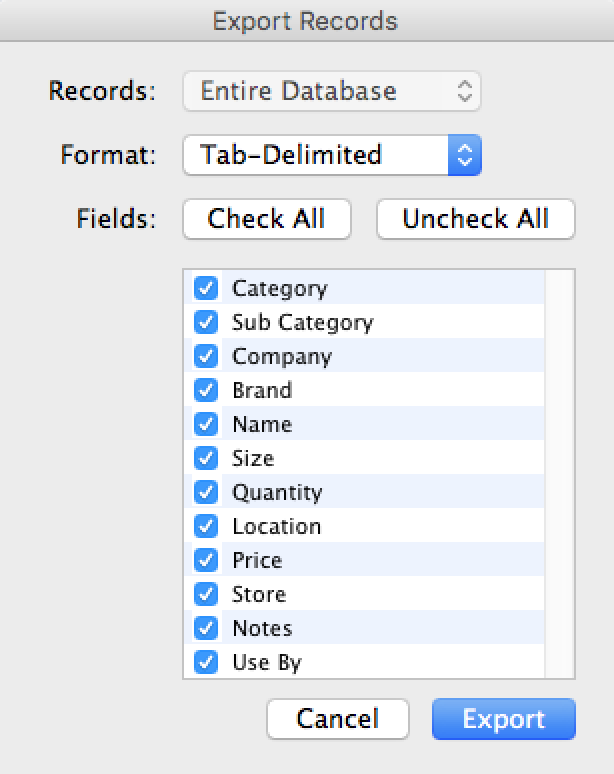
Do you offer an alternative?
We no longer offer a kitchen organization solution. Sorry about that.
General software FAQs
How do I add items to a shopping list?
Items can be added to a shopping list by selecting the items in My Groceries and dragging the items onto a shopping list. Items can also be automatically added to a shopping list when they are scanned out as consumed. To automatically add an item to a shopping list as it's being scanned out as consumed, check the box for "Add to Shopping List" and select the shopping list you want to add it to.
How do I manage non-barcoded items such as fruit and vegetables?
For items that don't have a barcode, you can enter them manually. If you wish, you can use one of our pre-printed barcode tags to identify the item -- with something like fruit & vegetables, it's generally suggested to apply the tag to the location (bin, basket, etc.) where the fruit/veg is kept and scan the barcode as one is consumed. You can also look up an item in your database and manually decrease the quantity if it doesn't have a barcode number associated with it.